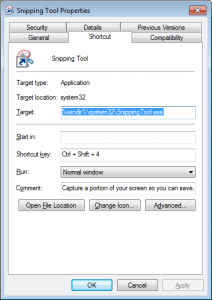TIP: Partial screenshots made easy
I have to take partial screenshots when creating emails or documentation almost every day. I'm not a fan of installing extra tools unless they're simple, and truly save me time. A few seconds isn't enough. This is one of those cases, typically I'll just take the screenshot with PrintScreen, or Alt-PrintScreen, paste it into mspaint, select and copy the part I need, and move on.
However, windows already has a tool for taking partial snapshots of the screen, it's called "Snipping Tool". It works for most cases, and that's enough for me.
We just need a quick way to open it. So, hit the windows key to open the start menu and type Snipping Tool, right click on it, and select properties. Focus in Shortcut key, and hit a key combination to open it. Mac has a similar tool already bound to Cmd-Shift-4, so I bound the snippet tool to Ctrl-Shift-4.
Now, I just hit Ctrl-Shift-4, and the screen goes partially opaque. I highlight a section of the screen, and it's automatically put in my clipboard. It's also opened in the snipping tool, but I just close it without saving changes (Alt-F4). Then paste the partial screenshot in my email or document.
Simple.